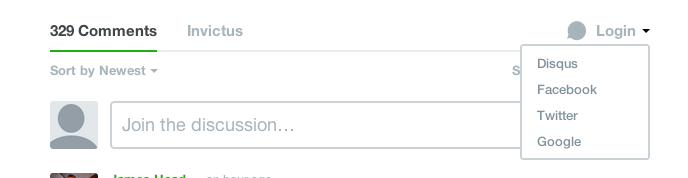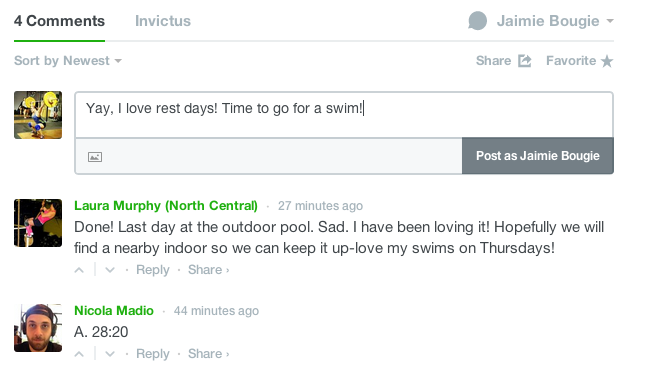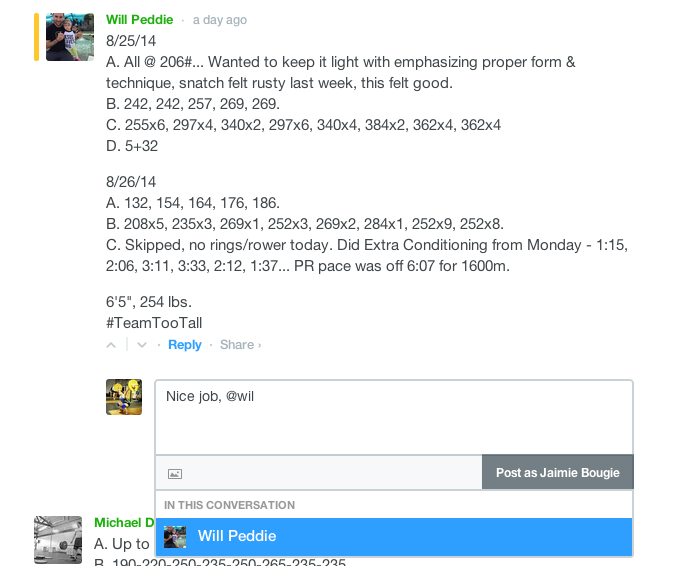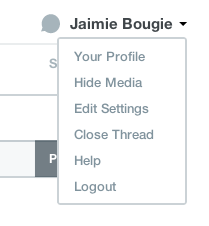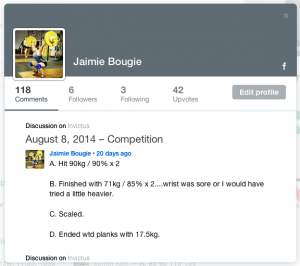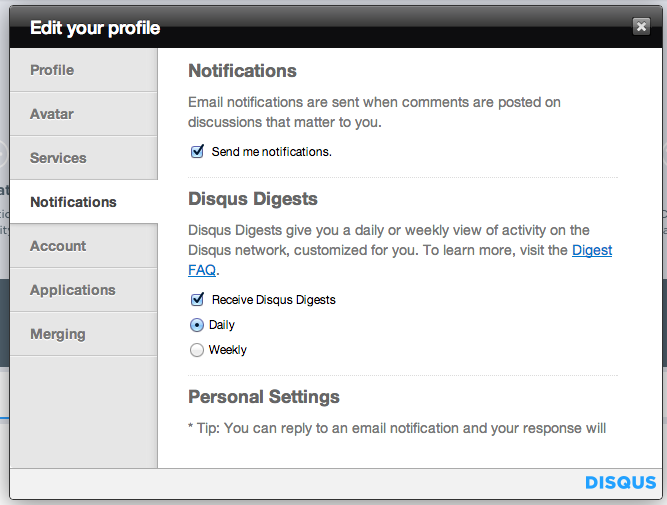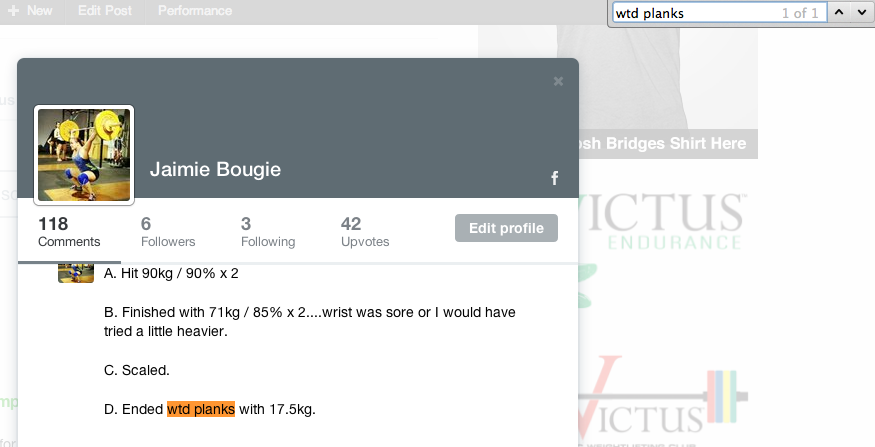Tracking Progress and Using Disqus
Hey guys, so I played around with using Beyond the Whiteboard for a little bit, beta testing it with my wordpress site, it doesn’t integrate quite how I’d like it to, so now I am going to play with a new method of having you guys track your workouts called “Disqus” It looks like there has already been a tutorial written up, so lets have at it!
It’s Time to Disqus!
Written by Jaimie Bougie
When I started CrossFit over four years ago, the only way that I knew how to track my workouts was through the ol’ pen and paper method. But in this day and age, there are many options to choose from when tracking your workouts that don’t involve carrying around a log book with you; there are apps on your smartphone, apps on your tablet, apps on your laptop….the list goes on and on.
But did you know that you can also track your workouts and progress through our built-in Disqus blog commenting system? There are a couple of good reasons why you should be commenting your results each day to our blog. Our online community continues to grow – which is pretty awesome – and in order to get the most out of our community, we encourage everyone to post their results to the blog each day. Not only does this help our coaches track our community’s progress for tweaks to future programming cycles, but it will also helps you track your progress and facilitate discussions with fellow online blog followers.
Here’s your step by step guide – plus some tips – on setting up and getting the most out of the Disqus commenting system.
1. Create your profile.
There are multiple ways to create a Disqus profile in order to comment on the Crossfit South Bend blog. When you first visit the website and go to comment, you’ll notice the gray Login button to the top right of the comment box; when you click the down arrow, you will be provided with four options for logging in.
For me, I always just use my Facebook account, because Disqus will automatically pull over information for me, such as my name and profile photo. If you would rather not have your social media accounts linked, you can just create a simple Disqus profile.
2. Now it’s time to post!
After logging in, you are all set to post away! We encourage you to post your workout results each day, but also comment your questions, thoughts and feelings on any of our blog posts as well.
Posting is simple; just type your results or comments in the box and click the dark gray “Post as…..” button the lower right side.
3. Provide positive feedback and support to your fellow blog followers!
Not only is Disqus great for posting your results, but it’s also pretty awesome at facilitating conversations and support within our online community. At the bottom of everyone’s comments, you’ll see a gray “Reply” button. Simply click that and you’ll be able to post a reply comment to someone’s post. You can even tag others in a reply, as seen in the image below; simply type your message and then type @username for the user.
4. Viewing your posting history
You can easily go back and view your posting history whenever you want! Simply click the down arrow next to your name by the commenting box and select the first option – “Your Profile”. This will bring up a pop up window showing your profile with your latest comment post at the top; from there you can scroll down through all of your comments!
5. Changing your notification settings or updating your profile
Want to know any time someone replies to one of your comments or questions? Simply click the down arrow next to your name by the commenting box and select the third option – “Edit Settings”. You’ll be brought to the settings page, where you can update your profile, avatar image and notification settings.
6. Track Your Progress!
You can easily search back through all of your postings and results by using keywords to find a past workout. After bringing up your profile, you can then do a keyword search to search back through all of your past history/posts to find a specific workout. In the example image below, I did a search for every time I did a “wtd plank” to see how much weight I used in past workouts.
If you have any questions about Disqus that was not answered in this blog, please feel free to comment below and ask away! I’ll do my best to answer any questions you may have. Happy Posting!
2014 11 05